In this SocialBee review you’ll learn how it works, what features it has, and exactly how it can help you via automated social media marketing. They say it’s already been used for over 1 million status updates by more than 10,000 clients.
I’m also using it and loving it, so I wanted to share it with you!
Watch the review video here, or read through the text below.
Who should use SocialBee?
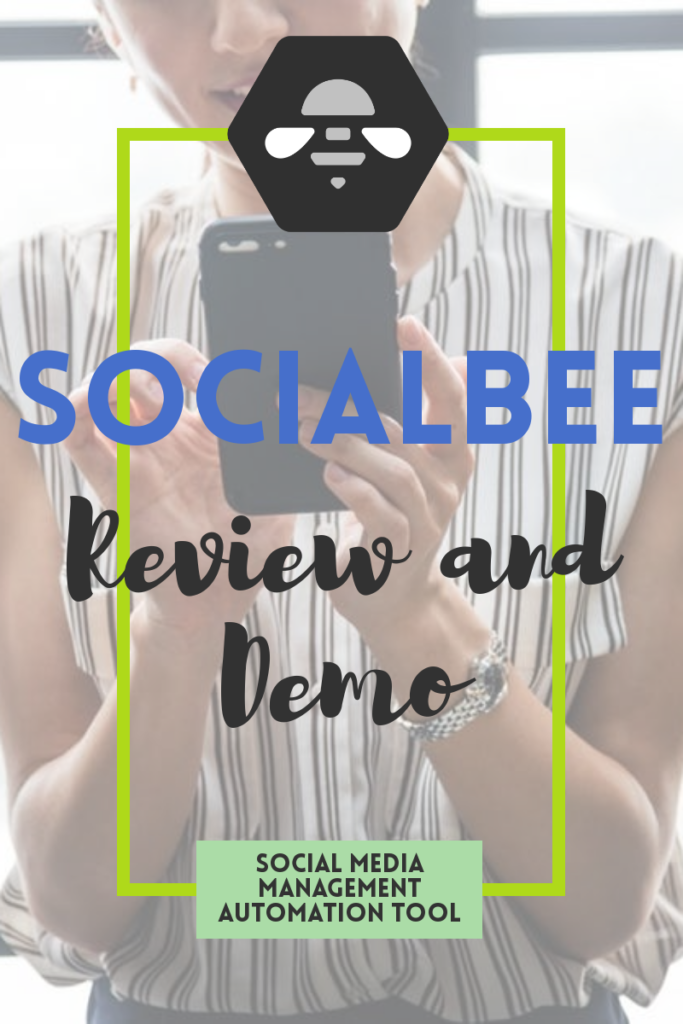
SocialBee is great for authors, bloggers, podcasters, YouTubers, and pretty much any content marketer who is looking for the best social media automation tools for the following platforms:
- Facebook (pages, groups, and personal profiles)
- LinkedIn (personal profiles and companies)
- Google My Business
SocialBee posts directly to Facebook, Twitter, LinkedIn and Google My Business. But it requires a one-time integration set-up with a free Buffer account for Instagram and a free Hootsuite account for Pinterest (after the set-up, posts for Instagram and Pinterest are managed from within your SocialBee account).
*Apparently a native integration between SocialBee and Instagram is on their roadmap, so stay tuned for that!
SocialBee features
Automatic recycling of evergreen content – They have a “set it and forget it” system for scheduling evergreen content across all of your social media accounts.
Ability to automatically expire posts – You can expire posts in your evergreen categories based on an expiry date, or based on the number of times it’s been shared.
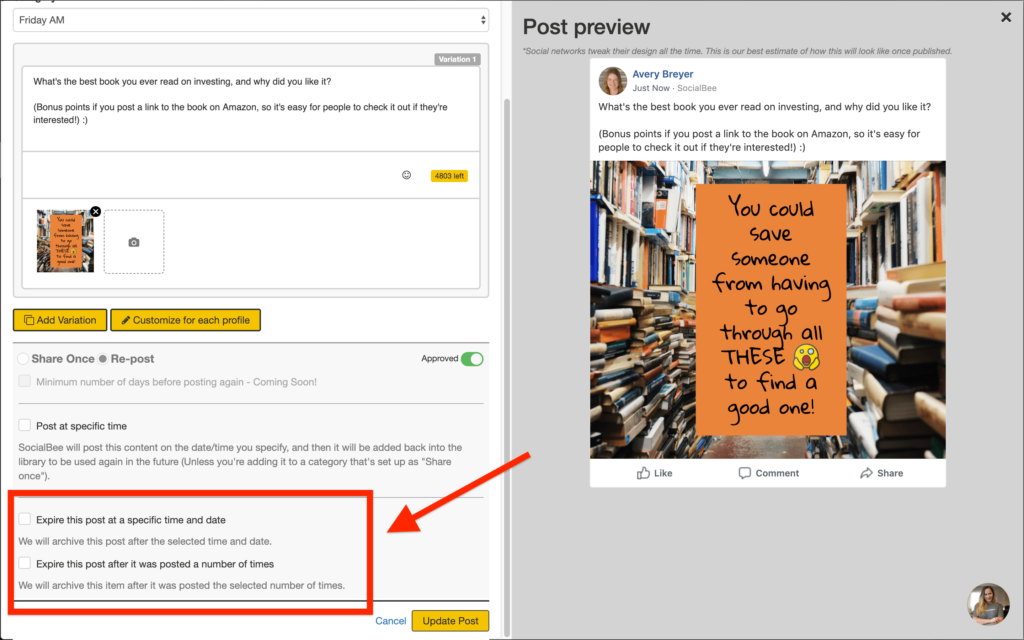
Optimize every post for each social media platform – If you’re posting something to more than one social network, you don’t have to create a new post from scratch for each one. Instead, SocialBee lets you adjust how the post will be displayed on each social account (including different images for different platforms) within the parent post.
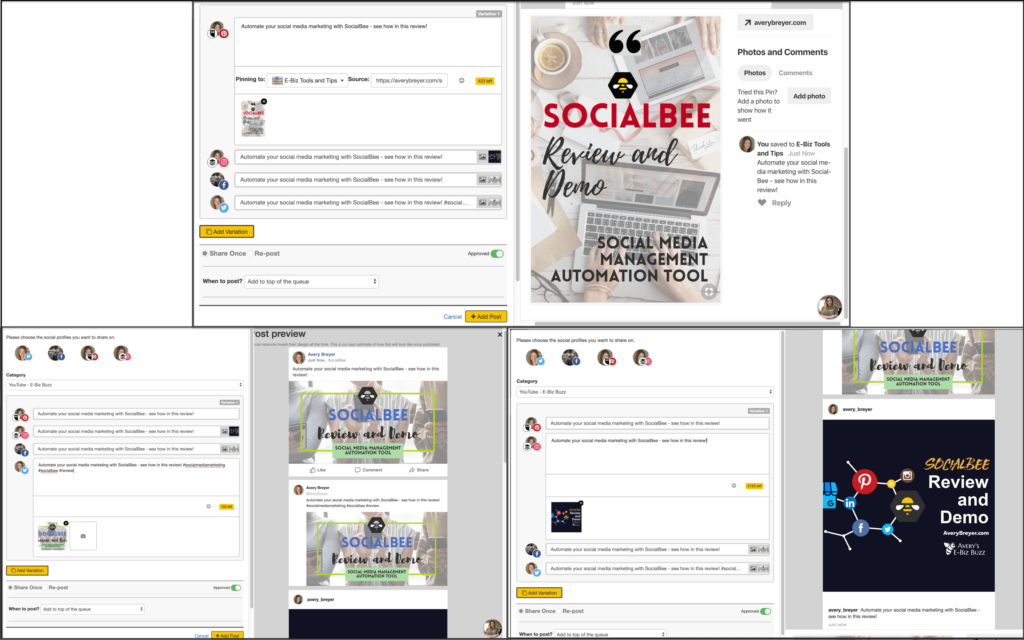
Post previews – This lets you preview exactly how your posts will appear on each social network so you can ensure they look exactly the way you want them to, before they go live.
Import RSS feeds – You can use their automatic import tool to grab the feed from your blog (or any other website) and set them up as new social media posts.
Bulk editor – This is an interesting feature that allows you to save time by editing multiple posts at once.
Built-in URL shortener – You don’t need to use a third party for link shortening, because SocialBee has a build-in shortener. Alternatively, if you have a Bitly account that you want to continue using, you can connect it and use those links within SocialBee.
UTM tracking – For each content category, you can set up custom Ref and UTM parameters to track the performance of your links. This works with shortened links, too.
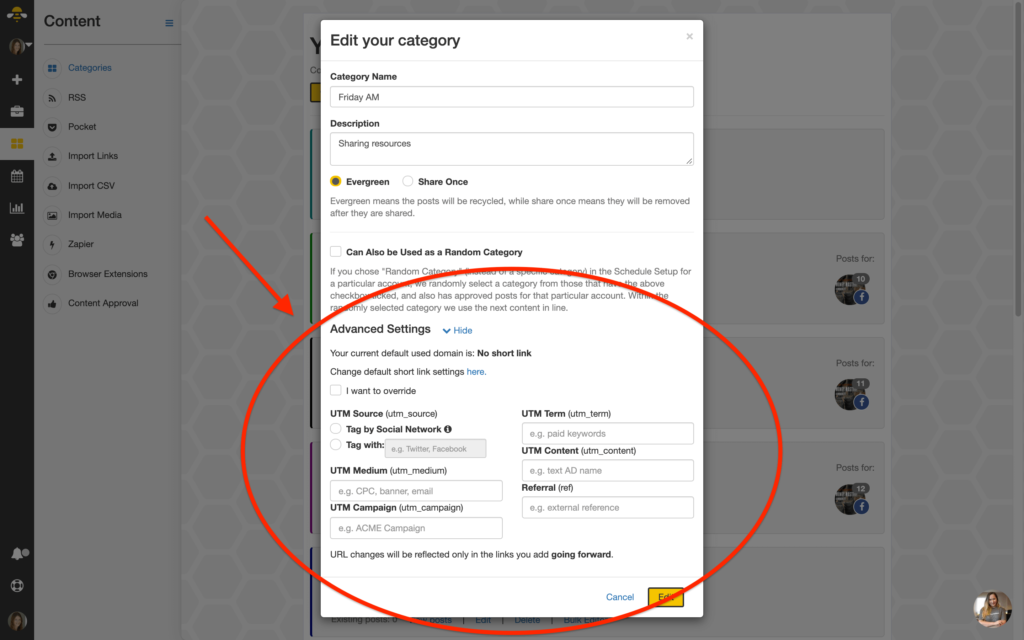
Customized scheduling of posts based on content categories – This feature can be used to schedule themed post categories on certain days or times of the week, or to ensure promotional posts don’t get posted too often. You can also create “share once” categories for content you don’t want to repeat.
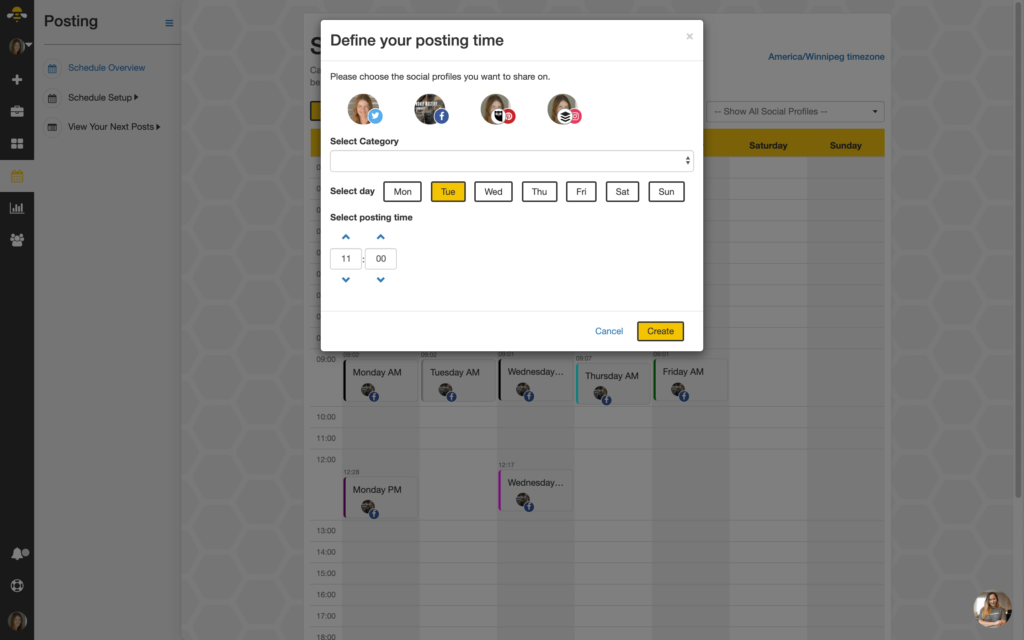
*You can either use the done-for-you categories that you’ll find in your account when you log in for the first time, wipe the slate clean and create your own custom categories, or use a mix of both.
If you use their pre-arranged custom categories, you can take advantage of having them already set up in a posting schedule that’s based on their recommended best practices for the various forms of social media.
Lastly, you can make any of your categories have a dual purpose as “Random” categories – this means you can set up a posting schedule where it’ll pull content from any category that you’ve allowed to function as a “Random” one.
Give SocialBee a try HERE – at the time of this writing, they are offering a 14-day free trial so you can try out all the features before you commit. 🙂
SocialBee review: easy editing
Once you have your posts created within your categories, editing and tweaking them is super simple. You just drag and drop to change the order of the posts. Or hit the edit button to fix a typo, change the wording, or swap out one image for another.
Notifications keep you on top of what’s going on
With SocialBee, you won’t have to worry about staying in the loop with what’s going on in terms of your automation. You can set up notifications any or all of the following events:
- if/when a post category becomes empty (so you can restock it with fresh, new content!) – this is especially useful for “share once” categories, or if you chose to enable the feature for evergreen content to eventually expire
- if a post fails to go live
- when a bulk edit is finished
- when an import is completed
- weekly analytics report
Done for you service upgrades with SocialBee
If you’ve had enough of doing your social media alone, they also offer concierge services. I didn’t hire them for any of this, so I can’t tell you from personal experience how it is to use them, but nonetheless, I figured I should at least let you know what they offer in case it’s of interest to you.
Social media management – You can hire them to do all the research on what to post, plus, schedule when to post it and to what accounts. They can curate content from outside sources, or use content that you create as a basis for their posts.

Content creation – They also offer content creation for your website: they do 1000 word posts, from one to five times per month (depending on your requirements).
Content curation – If you’d like to share content from others in addition to your own you know it takes a lot of time to find the right content, verify it meets your quality standards, and so on. Well, it turns out that you can outsource this, too, with SocialBee’s content curation service. They’ll find as many as 20 articles per week, AND schedule it across all your social media accounts for you.
Grow your LinkedIn following – Every single week, their team can send out dozens of personalized connection requests on your behalf (customized for each recipient)
LinkedIn lead generation via drip messages – They’ll send 2-part messages to your leads (designed to get a response), generating a steady stream of leads to your inbox. When a response arrives, it’s up to you to follow up.
Onboarding and account migration to SocialBee – If you don’t have time to learn the ropes or migrate from another social media scheduler, you can hire their onboarding team to get the job done for you.
One thing that needs to be said is that even though they offer these done-for-you services, that does NOT mean you can’t do it yourself. In my experience so far, their platform is super simple to use even when you’re brand new to it like me – I did all the set up, post creation, and post scheduling on my own.
Final thoughts
Automated social media marketing tools are definitely a big time saver for any business, and once you start using one, you’ll never go back to doing everything manually. By all means do some manual posts too, if you have the time… but when you need to put things on auto-pilot, this is a great tool to have in your toolbox.
Give SocialBee a try HERE – at the time of this writing, they are offering a 14-day free trial so you can try out all the features before you commit. 🙂
I hope you found my SocialBee review helpful, and if you have any questions about the platform, please leave them in the comments!
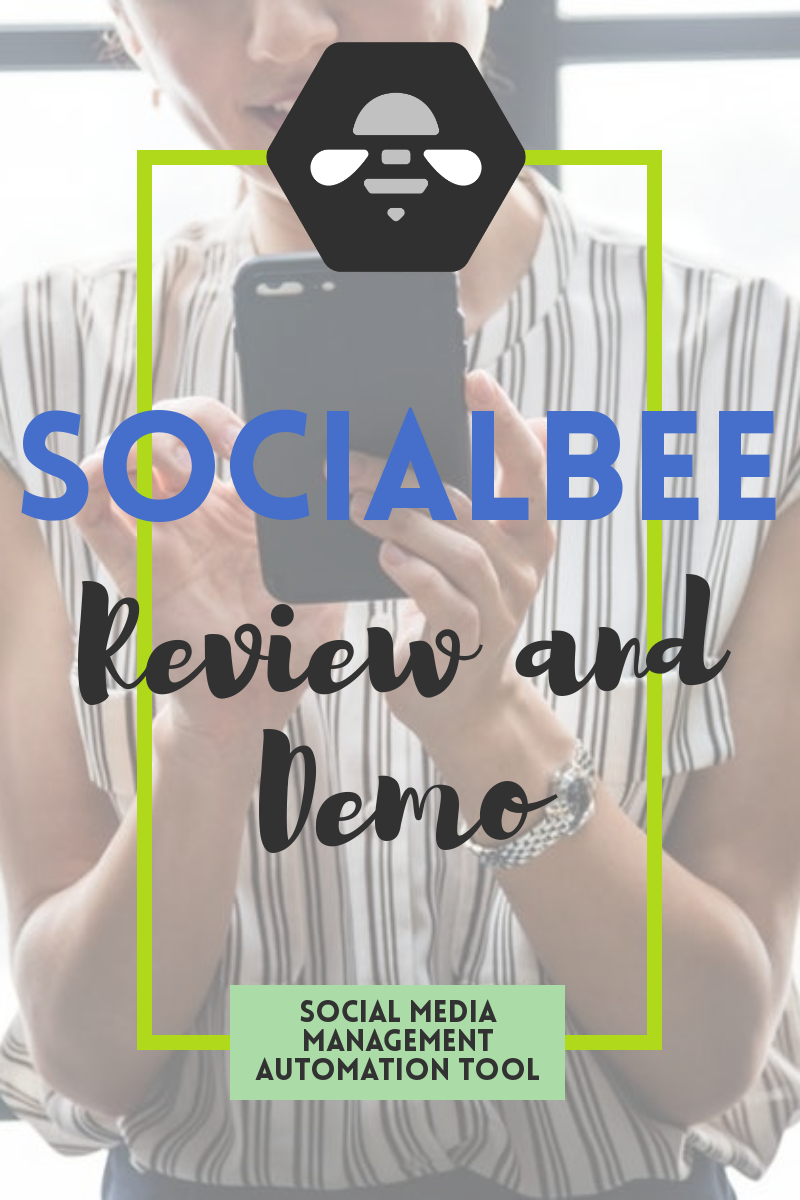
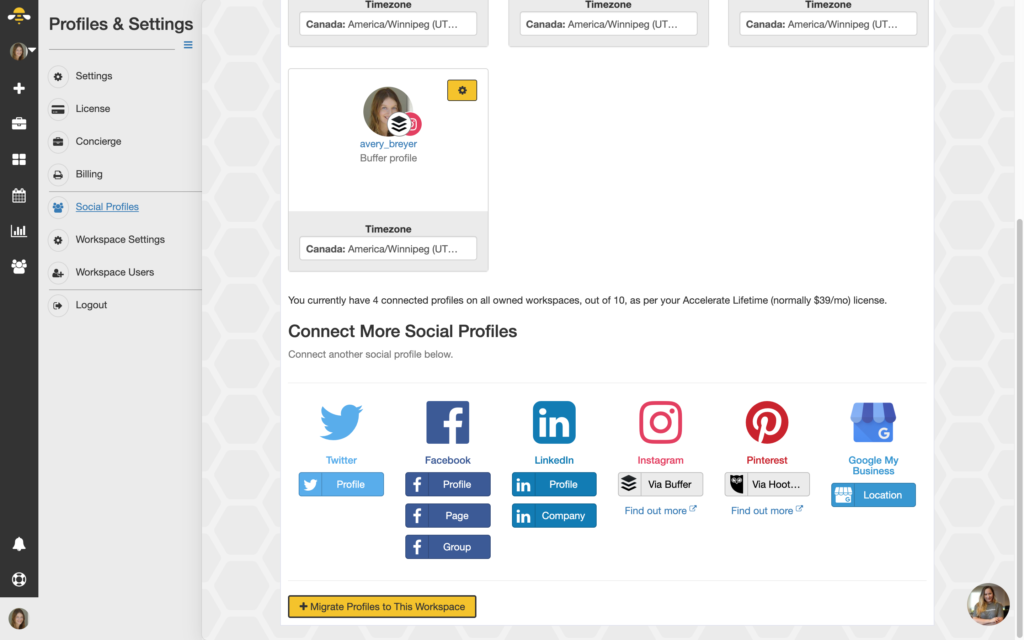
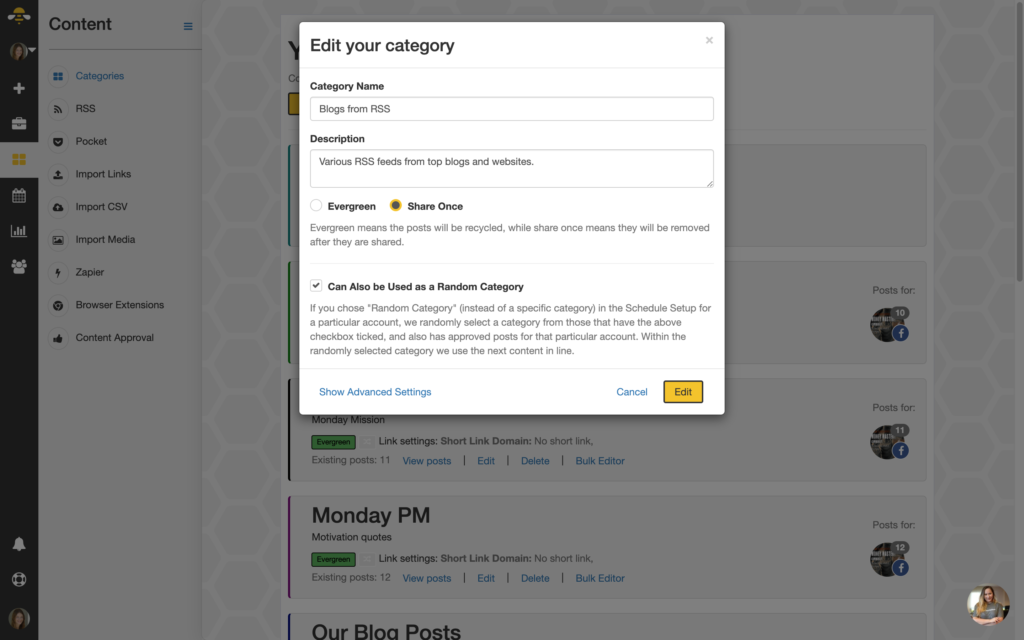
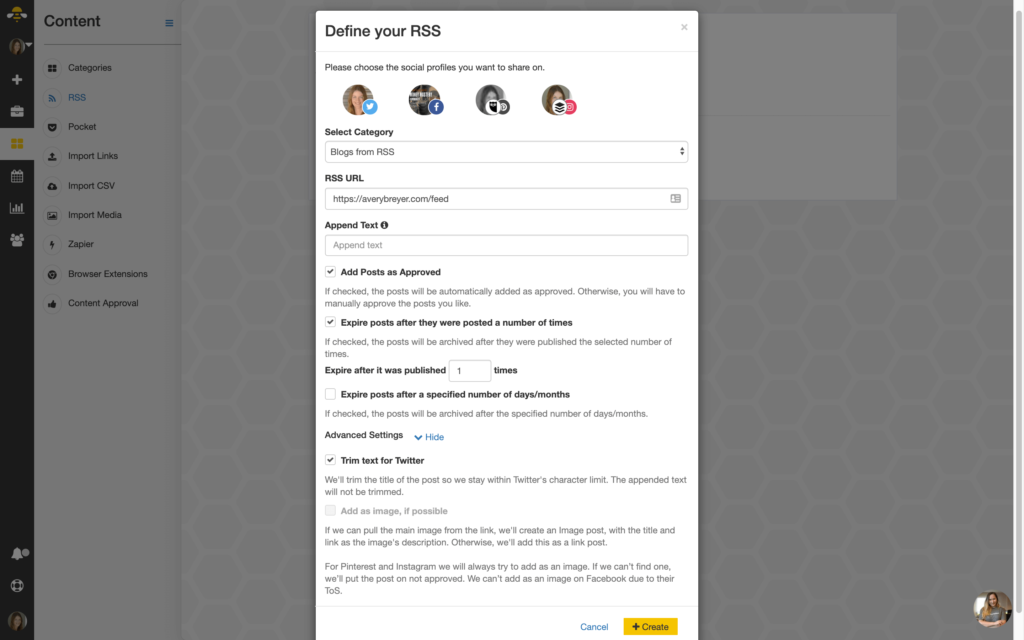
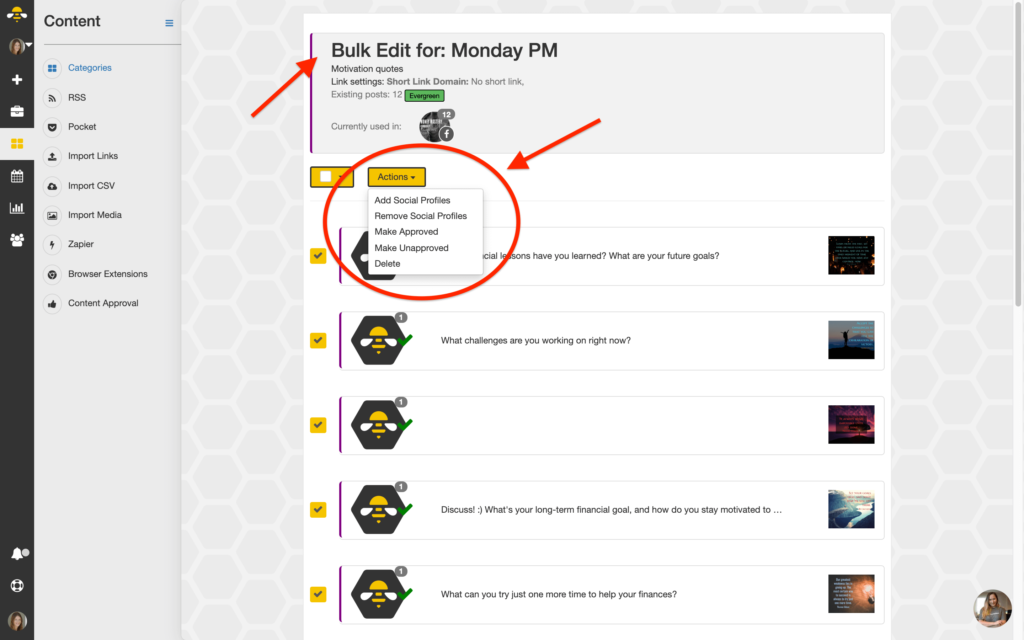
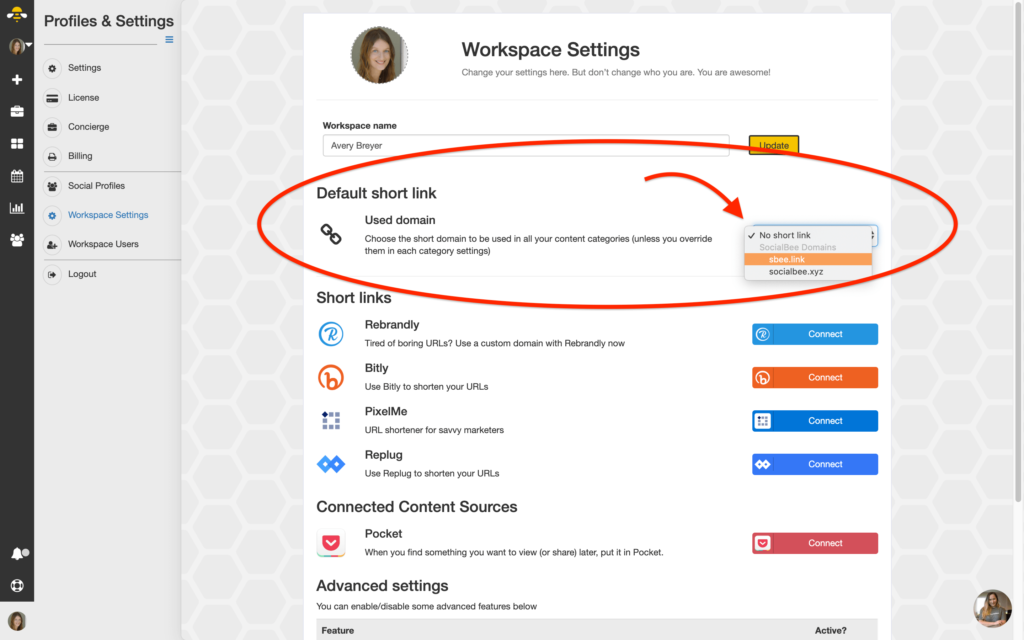
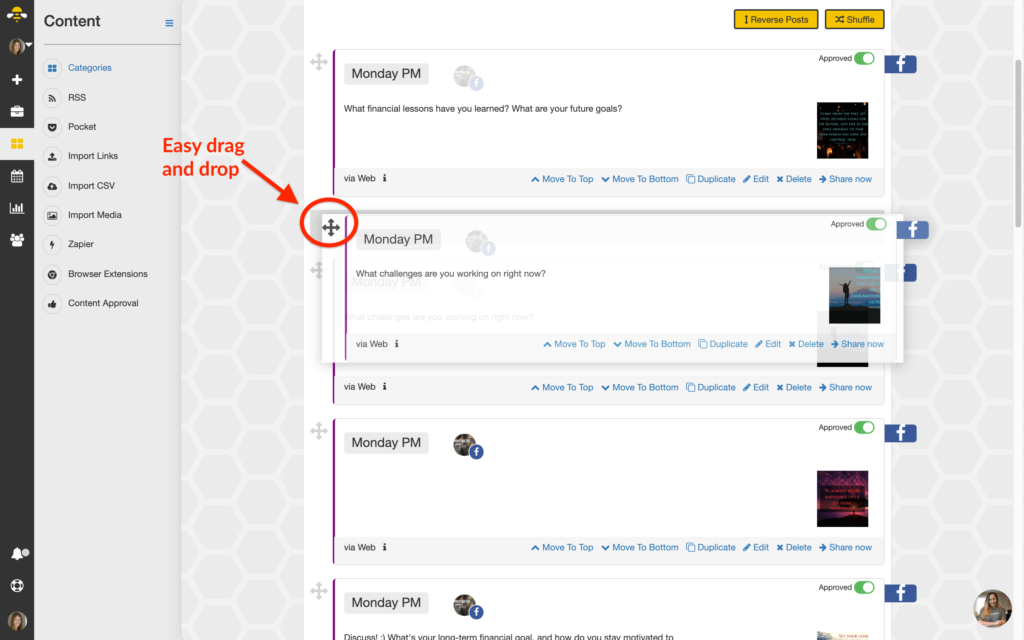
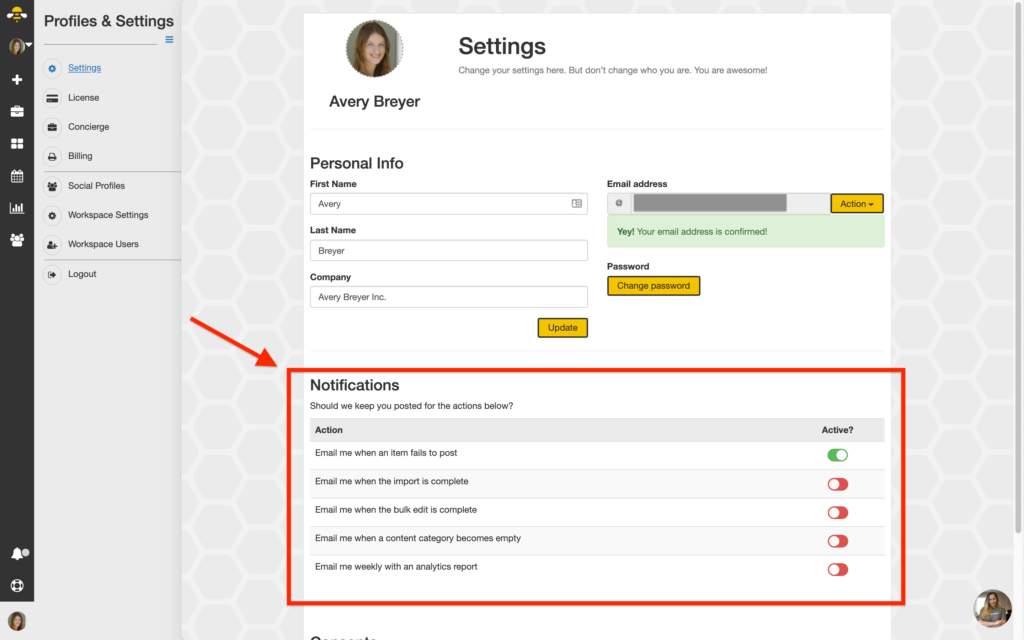
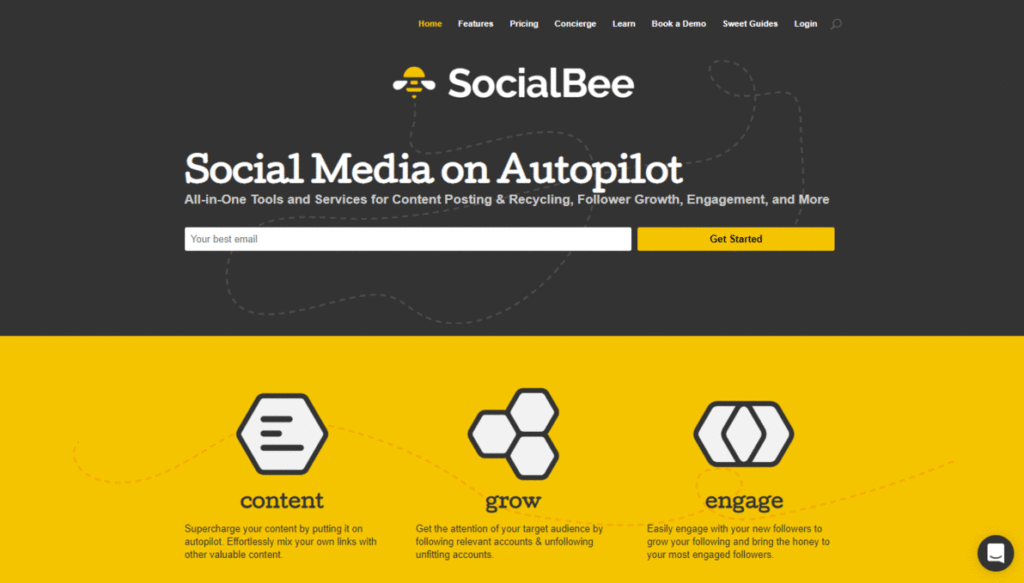
Leave a Reply